How to apply frame and border to photo
Apply Frame and Border
Click ![]() button to show the Frame list. Drag & Drop a frame to apply it to a photo.
button to show the Frame list. Drag & Drop a frame to apply it to a photo.
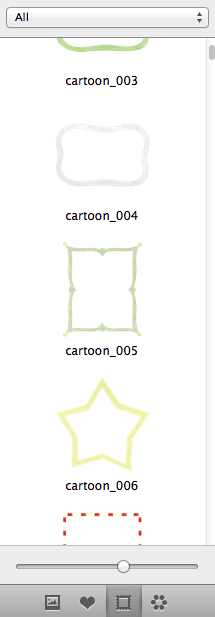
The frames are arranged into several categories: Cartoon, Classic, General and Shape. Scroll down and preview all frames in the Frame list.
Select a photo in collage and click ![]() button on the Photo inspector to apply border to the photo.
button on the Photo inspector to apply border to the photo.
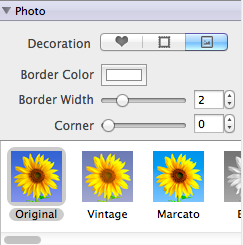
Border Color enables you to pick your favorite color for the border of the photo.
Use the slider of Border Width to adjust the width of the border.
Use the slider of Corner to create round corners for the border.
Tip
1. More categories of frames will be available after you purchase additional template packs in template store.
2. You can use the slider under the Frame list to view more/less frames.
