How to set size and orientation
Set Size and Orientation
Click ![]() to show page inspector, and set Size and Orientation for your collage.
to show page inspector, and set Size and Orientation for your collage.
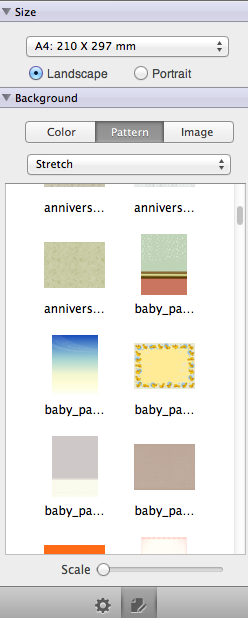
Click Size combo box to choose a collage size you need. You can also click Manage Custom Sizes… to customize collage size and DPI you need.
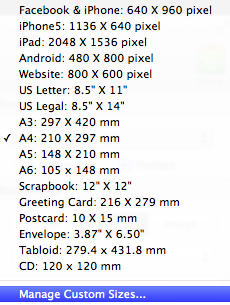
Click ![]() button to add your custom sizes. Picture Collage Maker 3 for Mac will save the sizes you set.
button to add your custom sizes. Picture Collage Maker 3 for Mac will save the sizes you set.
Click ![]() button to remove custom sizes in the size list.
button to remove custom sizes in the size list.
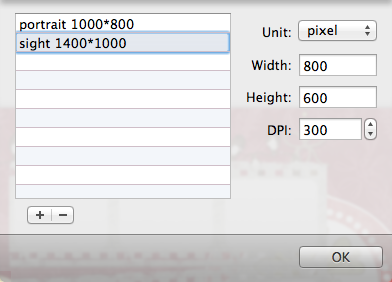
Next time you can choose the customized sizes in the Size combo box directly.
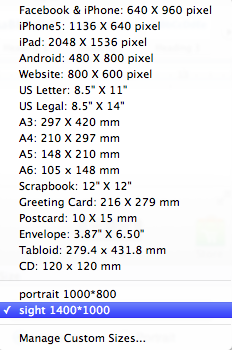
Set orientation of Landscape or Portrait under the size combo box.
